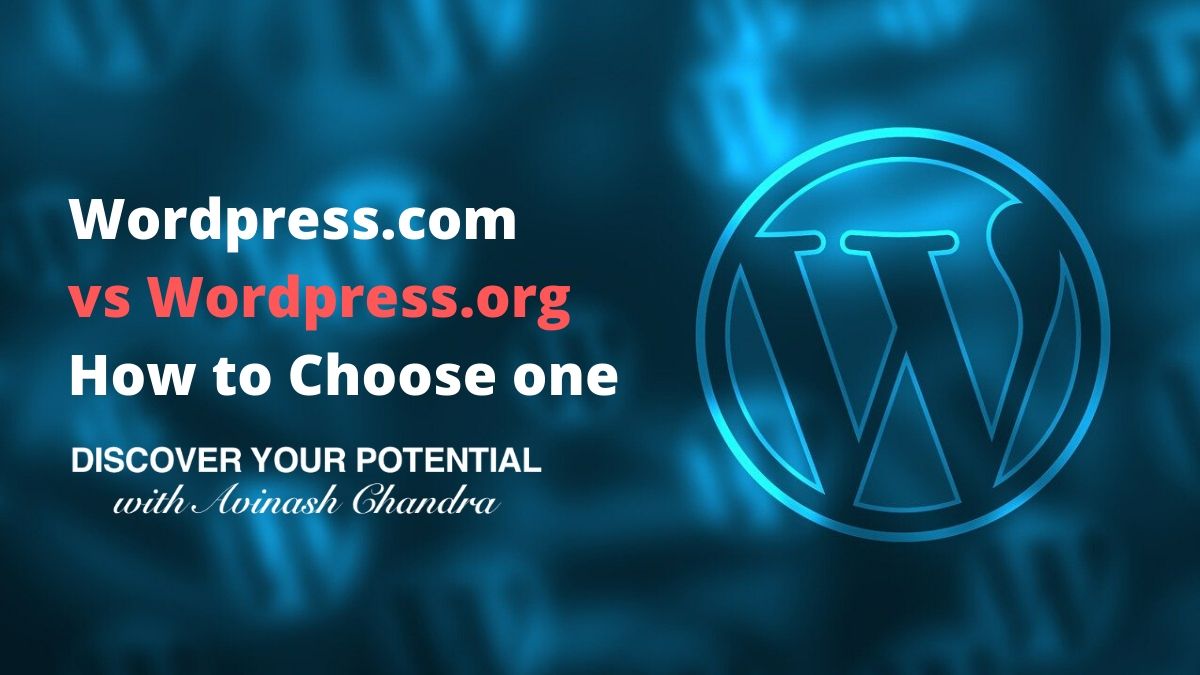If you are looking for information on WordPress.com vs WordPress.org. Then I am sure that you have decided on your business idea? Or maybe even your blogging niche? So now its time to bring your business idea to life. So there are two ways you can go to bring your business idea to life.
- If you have substantial capital and your business idea demands it, you can hire an experienced development team and get a custom website made from scratch. It can cost you anywhere from 3 to 20 lakhs.
- You can choose between many free and paid CMS (content management system). You can also go for free and paid ecommerce solutions. And frankly, your choices are unlimited.
- You can choose between WordPress.com vs WordPress.org and use it to build your business. In this article, we will discuss how to choose between WordPress com vs WordPress org to help you choose one
I love & recommend WordPress.org because you can combine a blog with an ecommerce store. That too absolutely free. My recommendation is WordPress + Woocommerce
So you have heard of WordPress, right?
You must have! It is the worlds leading open source CMS under a GPL license (means absolutely free to use and modify)
WordPress is used by 62.0% of all the websites whose content management system we know. This is 35.2% of all websites.
W3Techs
What is WordPress
WordPress is an online Content Management System (or CMS). It is an open-source website creation tool written in PHP. It is one of the easiest tools for blogging and website creation available today. If you use WordPress to publish on the web, you are probably doing good because WordPress is a storehouse of many plugins that help make your content generate traffic and that gives visibility to your website.
Many famous blogs, music sites, news and media outlets and celebrities use WordPress to create their website. News outlets like The New York Times’ Blogs and CNN’s on-air personality blogs use WordPress too.
You can easily see a list of who all use WordPress on WordPress Site Showcase. You would be totally impressed to see how many big sites use WordPress for their site creation! WordPress is free and very user-friendly. You may have to pay some minimal amount for WordPress plugins if you want more features in your WordPress blog or website.
You can download WordPress for self-hosted installations from WordPress.org or you can use it as a hosted service via WordPress.com.
What is WordPress.com?
WordPress.com is a blogging platform. It is owned and hosted online by Automattic. WordPress.com is run on a modified version of WordPress which is an open-source piece of software used by bloggers. For registered users, this website provides free blog hosting for registered users and is a platform that is supported by volunteers all across the world.
WordPress.com was launched in 2005. No registration is required to read or comment on the blog that is hosted on the site (except if the admin chooses the feature). However Registrations are required to own and post a blog on WordPress.com which has both free and paid themes and features to be added like PHP plugins, customise theme CSS, write JavaScript, domain mapping, domain registration, ads removal, video uploads etc.
What is WordPress.org?
WordPress.org is a free, open-source content management system (CMS) based on PHP and MySQL. WordPress has to be installed on a web server. It can either be a part of an Internet Hosting Service or a network host. Localhost may also be used to install WordPress for single-user testing and learning purposes. The features of WordPress.org are:
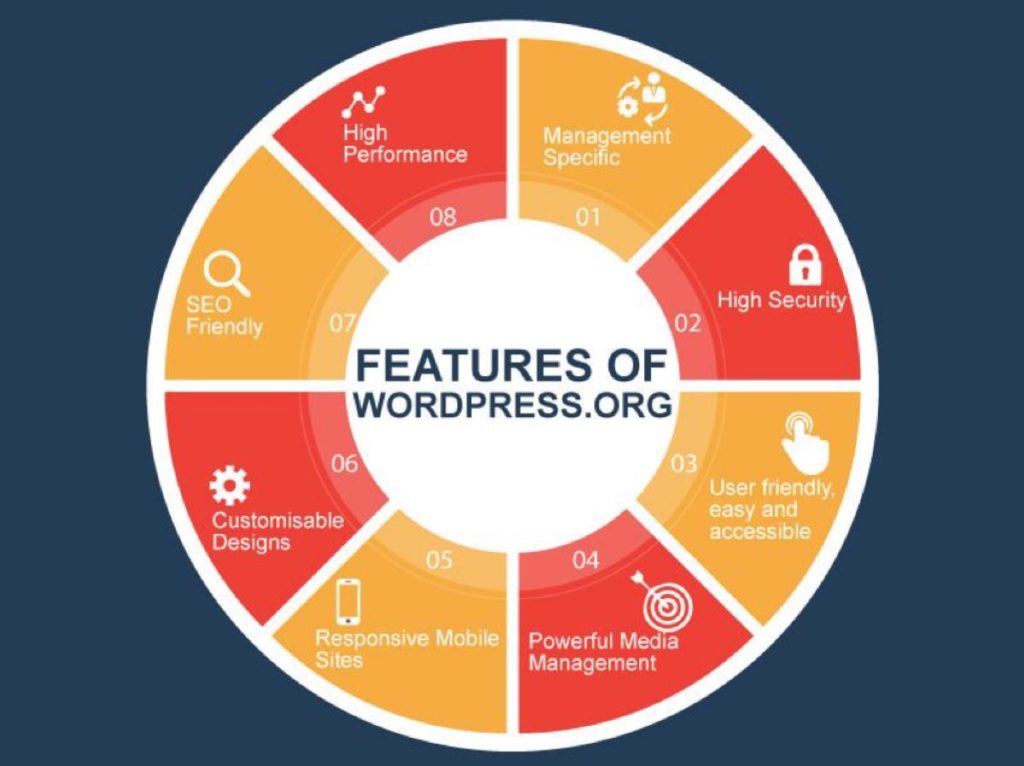
- Customisable designs
- SEO Friendly
- Responsive Mobile Sites
- High Performance
- Management Specific
- High Security
- Powerful Media Management
- User-friendly, easy and accessible
The difference between wordpress.com and wordpress.org
WordPress.org or self-hosted WordPress is the actual open-source WordPress software that can be downloaded and used from wherever you want. You will have to purchase your own web host, domain name and you shall be the administrator of the entire setup. This is an open-source software managed by the non-profit WordPress Foundation.
WordPress.com is one very specific implementation on WordPress.org. It is a “website as a service” built on WordPress.org software. You will have to let go of the basic flexibility and let WordPress.com handle everything and host your site too. ordPress.com is a for-profit business owned by Automattic which uses the WordPress.org open-source software.
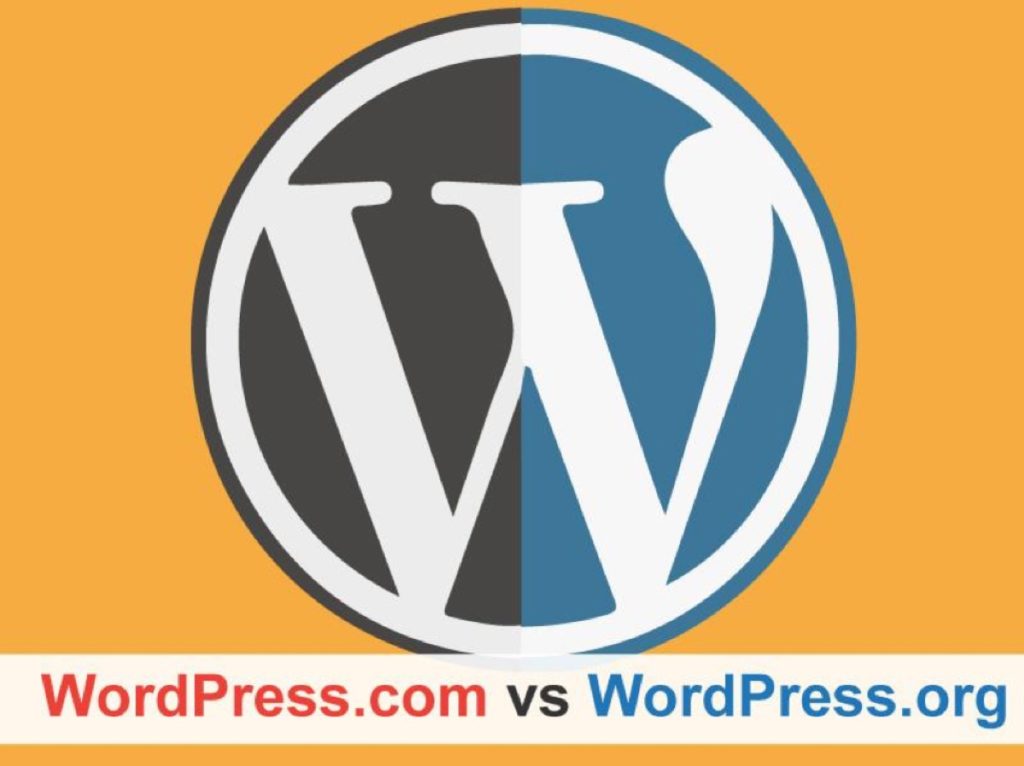
WordPress com vs WordPress org
Therefore the biggest difference between WordPress.com and WordPress.org is who’s actually hosting your website.
- With WordPress.org, YOU host your own blog or website. WordPress.org is where you’ll find the free WordPress software that you can download and install on your own web server.
- WordPress.com, on the other hand, takes care of all of the hostings for you. You don’t have to download software, or select hosting, or manage a web server. With WordPress.com, it is very easy to create a website, it is almost just like creating an account online.
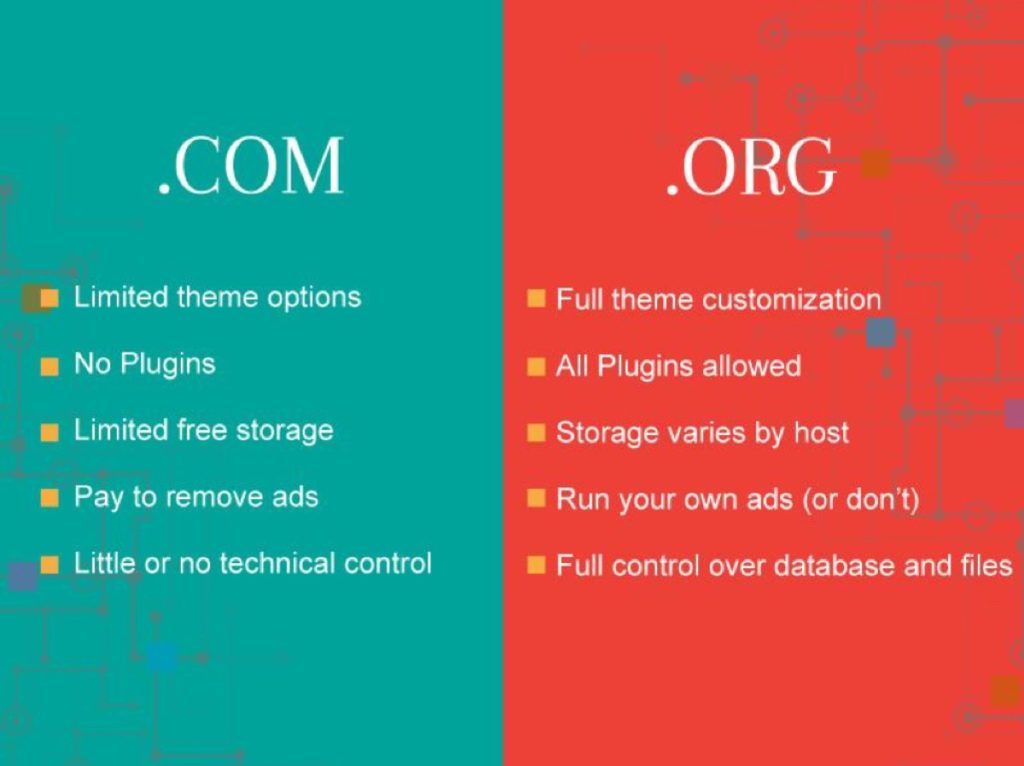
How to use WordPress.com
It is quite easy to use wordpress.com. You can simply head to the site and follow the instructions below to start creating your personal online space.
Time needed: 2 minutes.
How to do WordPress.com Login If you are a New user?
1. Go to https://wordpress.com/ and click on the “GET STARTED” tab.
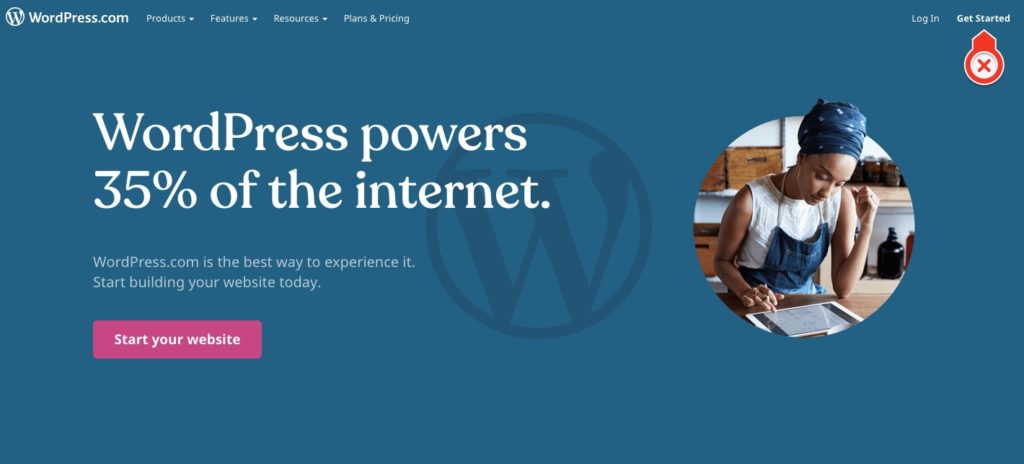
2. Enter your personal / Business details.
Now you will be on page https://wordpress.com/start/user. Enter details relevant to yourself or your business. such as your email id, your desired user id and password and click “CREATE YOUR ACCOUNT”.
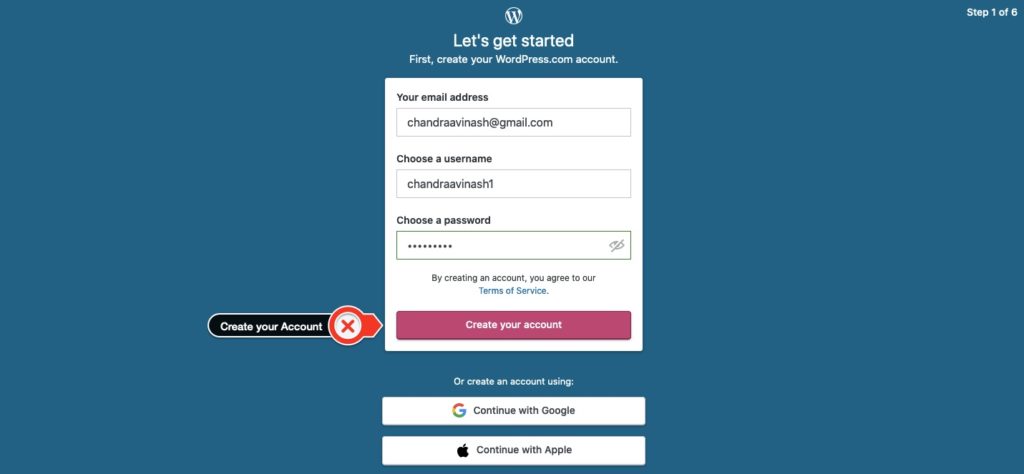
3. Choose the type of site you need.
At this stage, you can choose the kind of site you are you building. Please note that WordPress.com allow you to change the type of site that you can create. You can always add or change features later. You can create the following on WordPress.com
1. Blog: To share and discuss ideas, updates or creations
2 Business: Promote products and services.
3 Professional: Showcase your portfolio and work.
4 Online-store: To sell the collection of your products online. Please note that some purchase of plugins will be required here.
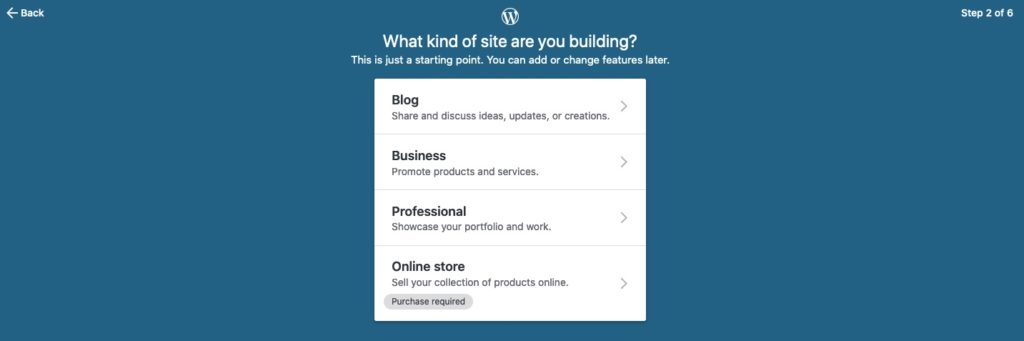
4. Choose the type of Blog or Business site or Professional Site or online store that you want to create.
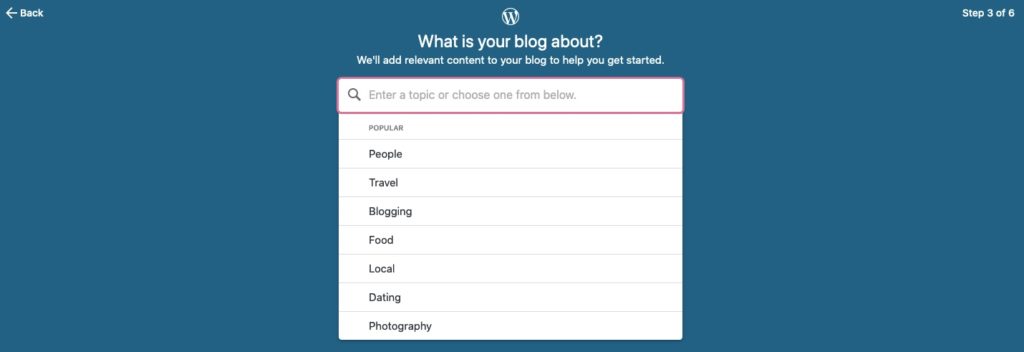
5. Choose your Blogs name
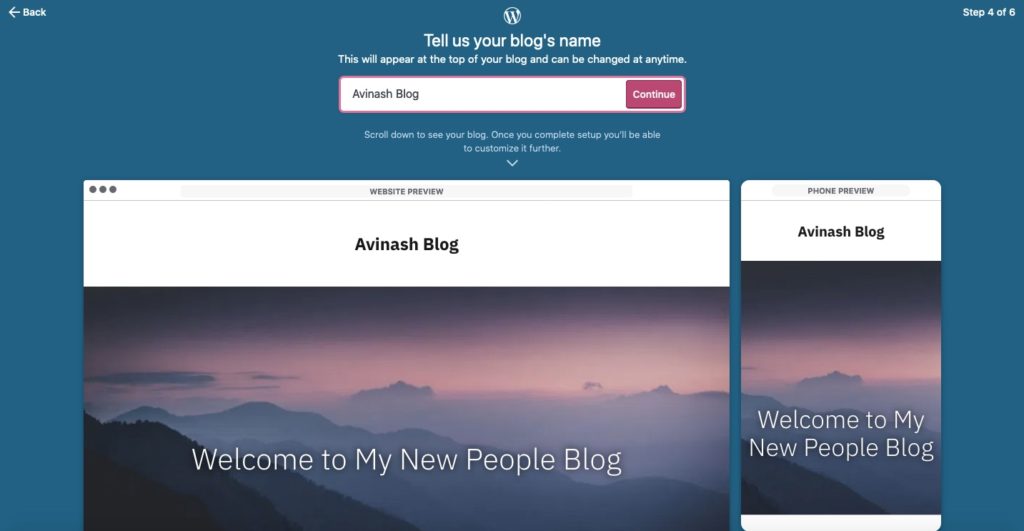
6. Choose a domain name and buy it or select one that is free of cost.
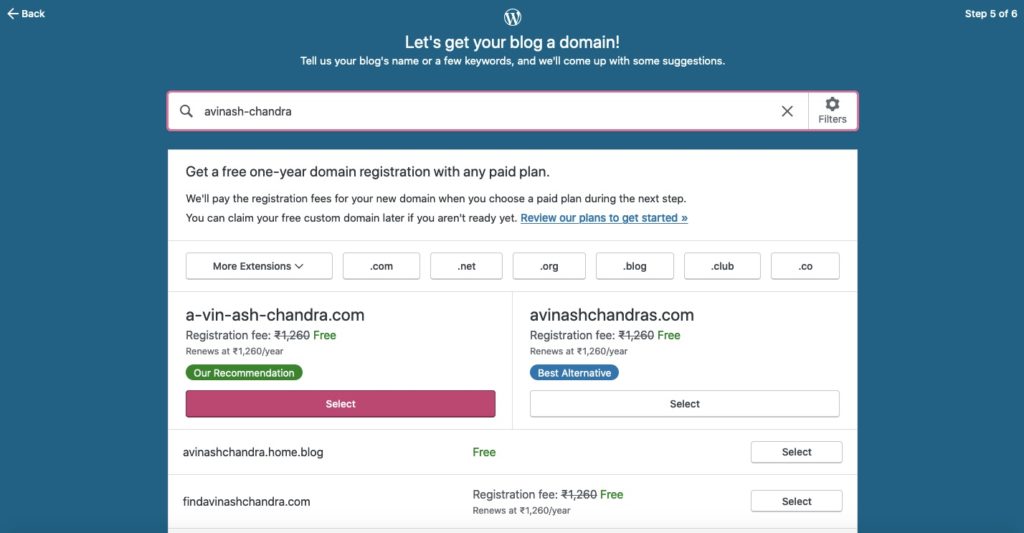
7. Choose a plan that works for you or go ahead with the free plan.
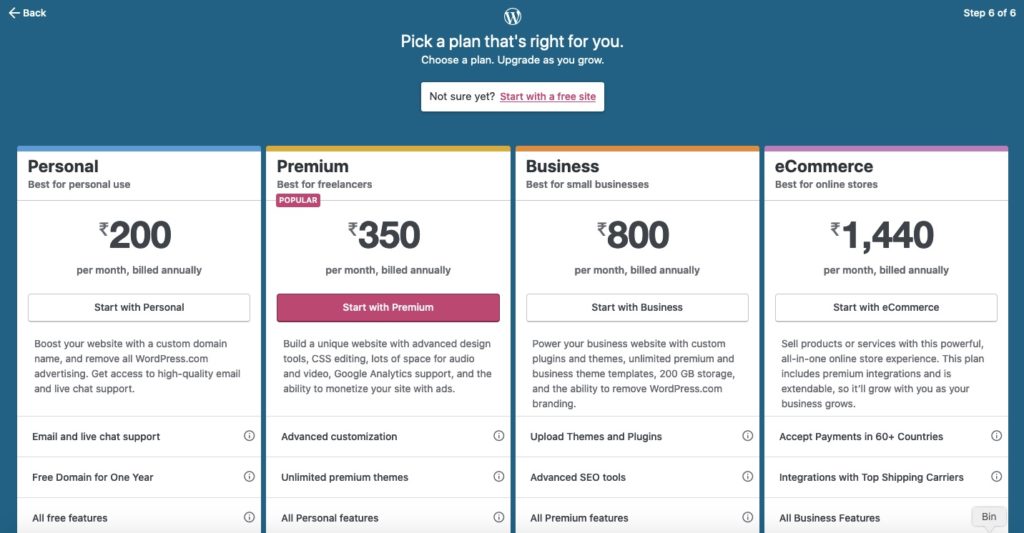
8. You are good to go. It might take a little time for everything to come up.
Time Needed : 0 days 0 hours 10 minutes
WordPress.com Own Domain Registration. You can easily register a custom domain and use it in place of your site’s current address. Your old address would still work. Domain Registrations are offered as part of the WordPress.com plans. But to avail this you will have to have an active plan on your site for registration. Every WordPress plan comes with one free domain registration. You can totally add as many additional registrations as you like, you will, however, have to pay a very nominal fee for each site that you add here.
- Go to Domains Page.
- Choose the blog at which the domain has to be added.
- Enter the domain name that you have to register in the search box.
- If that domain is available, it will show up below in a green box. Click Add. If there is non-availability, you will have to change the domain name.
- Add email to your domain
- Fill in the Domain Registration Information
- Choose if you want the contact information to be public or private.
- Make Payment to complete the registration and purchase a WordPress.com plan if you do not have one already.
- Update your domain as the primary domain on the Domains page.
How to use WordPress.org
Self-hosted WordPress website applications are very easy to install. There are many web hosts available that offer tools to automatically install WordPress. If you wish to install WordPress yourself, you might as well follow the famous 5-minute Installation explained below.
How to download WordPress.org?
WordPress is even easier after the Automatic Upgrade feature on WordPress! You should, however, keep a few things in your mind before Installing WordPress,
● You must have access to your web server (via FTP or shell)
● You must be able to create MySQL databases
● A Text Editor
● An FTP Client
● A web browser of your choice
You also have to do a few things before Installing WordPress. Begin your installation by:
● Check that your web host has a minimum requirement to run WordPress
● Download the most current version of WordPress
● Unzip the downloaded file to a folder on your computer
● Create a secure password for your Secret key
● Keep this webpage open so you refer to it while installing.
The Famous 5-minute Installation Guide to Self Hosted WordPress
For more detailed info about WordPress, visit here.
Step 1: Download the WordPress package in .zip format
Step 2: Create a database for WordPress on your web server. Create one for MySQL user too who will have all the admin access.
Step 3: This step is optional. Rename wp-config-sample.php to wp-config.php, then continue to edit the file and add your information in slots.
Step 4: Upload the WordPress files to a destination folder on your webserver
Step 5: Run the WordPress installation script by accessing URL in a web browser, the URL where you uploaded the WordPress files.
WordPress.org Login
First things first, you will have to install WordPress on your web server or localhost whatever your case may be. Then,
Step 1: To get access to the WordPress Dashboard you need to add /wp-admin to the end of the URL where you installed WordPress
Step 2: When you find your login page for WordPress you will see the login screen. Type your username and password that you created when you installed WordPress.
WordPress.org Widgets
WordPress comes with some free Widgets. If you need to more of them you will be able to instal them using the WordPress Plugin Directory. Access it from Administration plugins > Add New Screen. The Appearance Widgets Screen will give you all the explanations about the usage of all the Widgets.
You must, however, keep in mind that your theme supports the widget that you want to download. Check Widget Areas!
Step 1: Click on Appearance > Customize in the WordPress Dashboard
Step 2: To access to the Widget Customizing Screen click on the Widget menu in the Theme Customiser
Step 3: Click the down arrow of the Widget Area
Step 4: Click on “Add a Widget” button. You will see a list of available widgets
Step 5: Click on the Widget you want to add
Step 6: Preview your site and you will see the features from the new Widget
Step 7: Click on Reorder link and click up arrow and down to allow of each widget and click Done after the arrange operation
Step 8: Customise your Widget features, click on the down arrow in the right
Step 9: If you want to remove the Widget, click on Remove Widget from Widget’s Interface
Contact WordPress.org
To Sign Up, Visit https://wordpress.org/support/register.php
You will find WordPress forums here, https://wordpress.org/support/
Documentation of WordPress.org, find here https://codex.wordpress.org/Main_Page
Find WordPress Help here, https://codex.wordpress.org/Finding_WordPress_Help
WordPress.org Download Source. Find the Download Source of WordPress.org here.
Plugins WordPress.org: There are many plugins available on WordPress.org to add more features on your blog. These plugins range from free to paid too. Find out what plugins WordPress offers here.
FAQ’s
Adding Google Analytics to your WordPress site is very important in many sorts, it tells you who visited your site, how did they visit your site and what have they been looking for.
There are some prerequisites to create this Plugin, however:
● A live WordPress installation running live
● Access to your site’s content through FTP
● A code or Text Editor
Create this Plugin follow these steps,
Step 1: Check for wp_head hook to check your theme’s header.php file
Step 2: Create a new file in your plugins folder
Step 3: Find your analytics tracking code from the Google Analytics site
Step 4: Add some code including the tracking code to your plugin
Step 5: Activate your plugin
WordPress.org or self-hosted WordPress is the actual open-source WordPress software that can be downloaded and used from wherever you want. You will have to purchase your own web host, domain name and you shall be the administrator of the entire setup. This is an open-source software managed by the non-profit WordPress Foundation.
WordPress.com is one very specific implementation on WordPress.org. It is a “website as a service” built on WordPress.org software. You will have to let go of the basic flexibility and let WordPress.com handle everything and host your site too. ordPress.com is a for-profit business owned by Automattic which uses the WordPress.org open-source software.
WordPress.com is free until you seek some special feature or venture in their business plans. It ranges from 100% free to $25 per month. Free Plan of WordPress.com makes your website, A subdomain of WordPress.com, Display of WordPress.com ads and Storage space limit. With some recent changes, you can create your own domain and use the business plan for more features but it will still be limited.
To create a Website with WordPress.org, you will basically need-
● Domain Name
● Web Host
You can then install the self-hosted WordPress.org software on your own host. Some hosts even offer to pre-install WordPress for you so there is nothing that is left for you to process.
The costs of WordPress.org is divided into different categories,
Web Hosting- can be as cheap as $3-5 per month but can go up to $100 for performance orientation.
Domain Name- $10 per year to as high as it can get for a domain name
Plugins- To add more feature on your WordPress.org site you can add plugins that add essential features to your website.
In WordPress.org you have a lot many options for personalisation. Its third party theme and plugin communities constantly push the plan and generate new updates.
The recent developments now enable business plan users who pay around $300 per month to have the ability to install various plugins and themes on their WordPress.com platforms. Since August 2017, WordPress.com users can work with third party installation same as WordPress.org users. For all others, WordPress.com is in a way limiting and lacks flexibility. If it is just a hobby that you are pertaining to WordPress.com would be just apt for your needs. However, if you are looking for something more substantial like a site- a platform that can be a business and one which you can truly make your own- you will find WordPress.org more worthy.
Of course and each one of them. You have 100% of control over your own website and you can add as many features as you want to.
WordPress.com is a closed space where everything comes pre-secured, you don’t really have to worry about security, the system is locked down and you yourself do not have the authority to make your site vulnerable.
There are some WordPress Security Practices that you must definitely follow.
In WordPress.org however, you will have to be responsible for your own website and implement security plugins. There are many WordPress security Plugins and installations available that you should definitely look into handling security better with WordPress.org as the entire content goes on stake. WordPress.org also lets you monetise your site in any payment integration method you want to apply. WordPress.com is limited in that sense.
There are various costs related to building a website. The major basic categories would be
WordPress Hosting
Domain name
Design
Plugins and Extensions
To get a website live on WordPress can cost you anything from 6K to 30K, it can go as high as you want it to be by additions of features on your website.