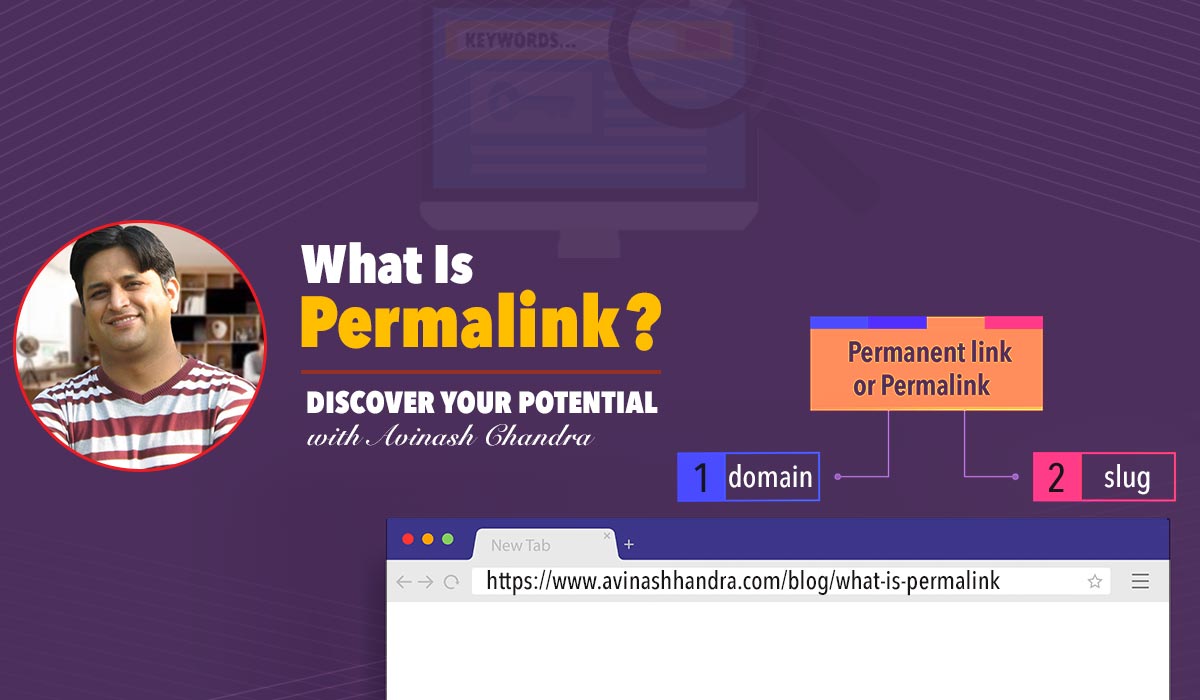Digital competition is indeed at its rage. Today, every brand wants to be at the top. Each one of them is looking for proven SEO techniques that can help them be at #1. However, SEO professionals often overlook certain small tricks that can help to do so. Permalink is one such SEO tactic that can boost your SEO rankings significantly.
Read on to know more.
SEO Permalink Meaning
The permalink is the complete URL you see in any browser. A permanent link or permalink includes the domain name (www.avinashchandra.com). Plus, it also comprises the slug, which is the part of a URL that suffixes the domain name. Permalinks make a URL easy to comprehend both for the users and the search engines.
Let us understand it more deeply.
What Is A Permalink
The URL given below is a permalink.
https://www.avinashhandra.com/blog/what-is-permalink
Permalink is the complete URL of any website or a webpage. Just like you have a permanent address to your home or office, every page that is on the internet has a permalink.
Best Permalink Structure for SEO
A permalink constituent several things, including:
- The domain name: the site’s name with extension. Simply, it’s everything before the “.com,”
- The slug: everything after the backslash.
Please note here that slugs are important in SEO and for permalinks. They tell web browsers and search engines how to index your site.
Now, let’s understand how permalinks should be structured. Consider the below two examples of permalinks:
Ex 1: Avinashchandra.com/blog/what-is-keyword
Ex 2: Avinashchandra.com/post-id?=342ghfmiens
Which of these URLs can you understand and remember?
Definitely, the first one.
A URL with a lot of random numbers and letters fails to attract visitors. Also, it isn’t even optimized for search engines.
Permalink and Keywords
Good slugs use keywords to describe webpages. Keywords, when added to the slugs, add immense meaning to them. This is because keywords tell the search engines and the readers, what’s on the webpage.
Let’s consider the above example once again. The slug in the above permalink, i.e. “what-is-keyword”, the reader and Google will come to know that the page houses information about keywords and is targeting the keyword, “what is keyword”.
Also, since keywords have search volume behind them, it helps your webpage to rank on Google. They’re also the virtual key that makes sure your content is found by the people you want to reach.
Read more about keywords in SEO here.
The Importance of Permalinks
Permalinks are significant primarily for two reasons:
- Usability: With permalinks, visitors who wish to visit your site can anticipate what your page is about. If it matches what they are looking for, they are more likely to visit it.
- SEO: With permalinks, search engines get to know what your page is about. This helps them in indexing your pages and improves your chances of ranking.
Permalinks – Major Considerations
Always choose a permalink structure that matches your marketing goals. For instance, if your blog is a brand new one, it might make sense to add its publication date to the URL. But if, you are writing an article that has to stand the test of time, adding its publication date won’t make any sense. Instead, the date in the permalink could make the content look ‘old’.
It is always a good practice using a simple and clear permalink structure. In most cases, adding the post name to the domain name usually makes sense. Hence, in WordPress, it’d be the /postname/ option. Further, in some other cases, appending a category will help create a hierarchy in the URL. However, one thing to consider here is, this could make your ULRs look too long.
Why Should Permalinks Remain Unchanged?
Once you’ve published a particular webpage or a post, you should not change the permalink for that page. This is because any external links arriving at the page or post will then point to a missing URL.
If in case, changing a permalink on your blog becomes unavoidable, you must set up a proper 301 redirect. This will clearly tell search engines that your page or post has now moved to the new URL.
To set up a 301 redirect, you can use a free WordPress plugin like Quick Page/Post Redirect. However, if you happen to change the permalink of an existing page without setting up a 301 redirect, it will generate, what’s called a broken link.
And as you all know, broken links are bad for the SEO health of your website. It simply annoys a user when they click a link but are redirected to a page that “no longer exist”.
Hence, broken links can lead to a high bounce rate with visitors constantly leaving your site one by one.
Further, when search engines notice an increased bounce rate for your site, they will decrease your organic rankings accordingly. And if you’ve multiple broken links on your site, search engines will likely penalize your website as a whole.
Using Permalinks with WordPress
The default permalink for any post in WordPress isn’t optimized. It consists of slug comprising the date of your post, followed by its full name. Let us first learn how to create and edit permalink in WordPress.
Creating or editing permalinks is a fairly simple process. You don’t need any technical skills or to install plugins to do so. Both of these methods involve just a few more steps.
How To Create Permalink in WordPress?
Time Needed : 0 days 0 hours 10 minutes
Open Settings
Go to your WP dashboard. Open the “Settings” section. You will now see a list of options with various subheadings.
Click on Permalink
From the list, click on the “permalink” option. On clicking, you’ll be redirected to a new screen with some options listed on it. You can pick the options based on your preferences of how do you want your webpage to be indexed and searched on Google.
Choose an option
You can choose from
– Plain — This option will just have your domain name and a default post identification number (just like you had a roll number in your class) in your Permalink. No other information will be included in the URL. This method is a good fit for those who are blogging for no specific audience.
– Day and name — If you choose this option, the slug in your URL will be set to the publishing day and the name of your post. If you have multiple posts with the same name but want to differentiate them in some way (date here), this is the right option to go with.
– Month and name — It’s similar to the previous option. Here, instead of the day, the month of publishing will be added to the slug. If you have a monthly column, for instance, “Favourites”, this is the ideal option.
– Numeric — This option offers very little SEO value to your permalink. If you want to save your webpages numerically to see previous posts, you can go with this option.
– Post name — If you want to make your URLs catchy, you can opt for this option. However, this isn’t very significant in terms of SEO. This is because Google focuses on keywords when it comes to ranking and not catchy titles.
– Custom structure – This option allows you to customize your permalink. For example, if you want to add date followed by post name, you can put “/archives/%year%postname%/” in the textbox:
Tools
- Any WordPress scheme plugin
Please note that a backslash (/) separates each custom structure. Further, each tag starts with a percentage (%) sign. You can get the complete list of all of the WP structure tags available. Some of these are hour, author, and category.
How to Change Permalink in WordPress?
If you want to change the permalink of an existing webpage or post, follow these steps:
- Go to your WordPress dashboard. Choose the page you want to edit the permalink for. You will see an EDIT button next to your permalink.
- Now, change the text to include the information you want, like your post title, SEO keywords, author, etc.
How to Optimize your SEO Permalink?
Optimizing permalink structure is one of the important SEO techniques. All your permalinks should be user-friendly and search engine friendly. Here are a few tips on how you can optimize the permalink structure of your blog to boost your search rankings.
- Keep your URLs short: Make sure to create shorter URLs. This is because neither your visitors nor the search engines prefer long URLs. Instead, they like short and meaningful permalinks. Keep your URL not more than eight words. The average URL on #1 page is only 59 characters long. Further, the same study also revealed how short URLs and titles could jump to the first page of search results in just 15 minutes.
- Use a keyword-rich permalink: As explained above, keywords in your permalinks help search engines understand the content on your page. But how to determine which keyword should you use to boost your SEO? Well, you can use tools like SEMrush to determine search volume stats for various keywords. Also, consider searching for long-tail keywords. Including the right keyword in your permalinks will help you see more organic growth.
- Avoid using dates in Permalinks: Most SEO do not consider adding dates to permalinks as helpful. Harsh Agarwal from Shout Me Loud conducted a test to study the effects of adding dates to the older content. He added dates on posts he published between 2008 to the present day. And the results were shocking! He immediately experienced a sharp drop in organic traffic.
These were the pages that had been offering steady traffic rates for years. But immediately after adding dates to these page URLs, the traffic dropped down. It was clear that users were apparently finding more relevant and updated content. So, what’s the key takeaway here? Users look for content that is up-to-date and relevant. Hence, keep the dates out of your permalinks to enjoy more organic traffic and high ranking.
Final Thoughts
Permalinks are, no doubt, a major SEO technique when it comes to boosting traffic and ranking of your site. Since permalinks can determine the way Google and users will see your webpages, it’s crucial to structure them carefully. Keep the above optimization tips in mind.
Preferably, set the URL structure from the get-go and stick to it. However, if you do change your mind later on, don’t forget to set up 301 redirects. And you won’t lose ranking and traffic.
FAQ’s
What is a permalink?
Permalink is the complete URL of any website or a webpage. Just like you have a permanent address to your home or office, every page that is on the internet has a permalink.
How to change permalink in WordPress?
In order to change the permalink in WordPress take the following steps:
1. Log in to your WordPress website. Once you login in you will in the Dashboard section of your website.
2. Click on the ‘Settings’ tab on the left-hand menu items.
3. The above step will open the settings tab. The expended settings tab will show you ‘Permalinks’ tab. Click on Permalink.
4. This will open Permalinks settings. To change permalink Select ‘Post name’.
5. Now Click ‘Save changes’.
6. Use this tool to generate the correct code that you like.How to find WordPress page id when using permalinks?
If you want to find the WordPress page id go to the backend of your WordPress site’s page for which you want the id for. Just hover your mouse pointer over the Edit button located just under your post/page title next to your Permalink URL. Now you will be able to see the page id.
What is the best permalink structure for SEO-WordPress?
Here is what I recommend as the best permalink structure for SEO in a WordPress site:
– Use simple permalink structure. An example would be: domain.com/postname or domain.com/blog/postname or domain.com/pagename
– Prefer dashes over underscores
– Remove stop words from permalinks (such as “about” or “is” or “are or “in”)
– Avoid changing permalinks or permalink structure after publishing.
– If for any reason is you have to change the URL structure set up 301 redirects from the old URL to the new URL using .htaccess
– Use your focus keyword in your permalink if possible